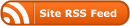As soon as Windows 7 RTM (release to manufacturing — the final product that will be available in stores October 22) became available to IT professional Action Pack subscribers, I downloaded Windows 7 Business edition and did a clean installation on an old spare laptop, after running Windows Easy Transfer to save my files and settings to a thumb drive. Since there was not much on that computer, a clean install and setup probably took under two hours from start to finish. Fortunately, I already had all the hardware drivers I needed on my thumb drive. As it turned out, the sound card was the only device that required me to manually install the driver for it. Boring! Since this computer was a spare with nothing of any importance on it in the first place, failure was an option. That’s probably why it went so smoothly: Your results could be far different.
Next on the agenda was my main computer — the one I use to run my business. Failure was not an option, nor was extended downtime. Since the computer had never been compromised by malware (viruses, spyware, trojan horse, etc.), was running Vista very well (but slowly for so much power), and had far too much software for me to want to reinstall it all, an in-place upgrade to Windows 7 Ultimate edition made good sense to me. Not wanting to rely solely on my backup images for a backout plan, I decided to clone my hard drive, and perform the upgrade on the new drive. If the upgrade went horrifically wrong, the new drive would be removed, the old drive swapped in, and the computer would be back to square one — running that s-l-o-w a-s m-o-l-a-s-s-e-s Vista.
After cloning the old drive with the software that came with the new one, I began the in-place upgrade. Right away, the installer insisted that the computer be deauthorized for the iTunes store, and iTunes be uninstalled, before the upgrade could begin. A few minutes and one reboot later, the real upgrade finally began. Because of the amount of software it had to reconfigure, this process took a couple of hours and several restarts. If you are not at the computer to remove the installation DVD from the drive when it performs the first restart, it will attempt to start the upgrade over. If this happens, remove the DVD and restart the computer. At this point it will pick up where it left off.
When the upgrade was finished, the only thing that did not work was Norton Internet Security 2010 beta. After an uninstall and reinstall, Norton worked fine. When iTunes was reinstalled and the computer reauthorized for the iTunes store, we were back in business. iPod and Blackberry successfully synchronized, Outlook, Firefox, and Quicken all worked. After two days, the only thing that does not work properly is the access to the computer management console, which is how you get to the computer’s event logs, device manager, disc manager, etc. It is supposed to start up by right-clicking on My Computer, then scrolling down to manage. Since that does not work for me, I can get to it by typing compmgmt.msc in the search box. This is hardly a deal-breaker. Finally my Cadillac computer no longer feels like it has a Volkswagen engine in it!
If your computer does not have much installed on it, a clean install may be your best approach, and if it is experiencing any kind of problems or has ever been compromised by malware, a reformat (or new drive) and clean install is probably your only option. In this latter case, you probably should not even use Windows Easy Transfer to migrate your files and settings. Although it is more work to manually copy your files and start from scratch, you are much less likely to migrate your computer problems. Whatever you do, don’t neglect to have a backout plan!